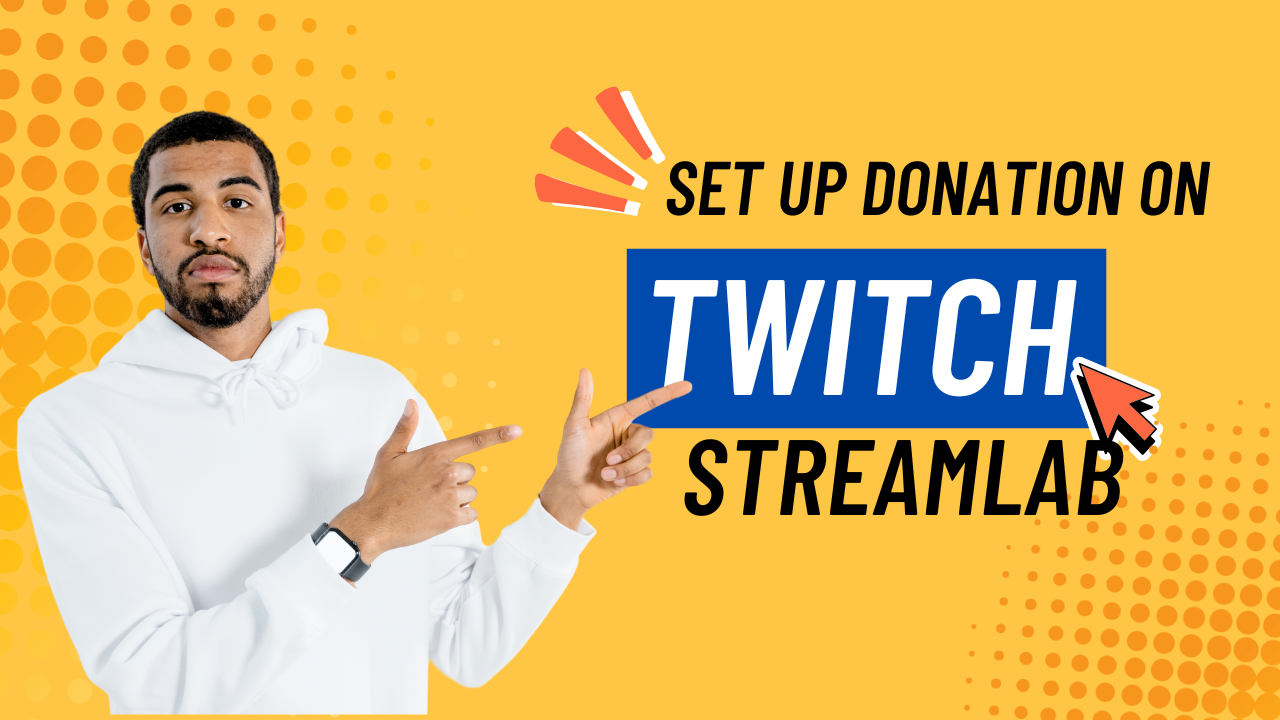Want to monetize your Twitch streams and let fans support you? Here’s how to easily set up donations using Streamlabs!
📌 Introduction: Why Twitch Donations Matter in 2025
In 2025, Twitch is more than just a platform for gamers—it’s a dynamic ecosystem where creators connect with communities and turn passion into income. Whether you’re a budding streamer or an established content creator, setting up donations is crucial to building a sustainable streaming career.
But here’s the catch: Twitch doesn’t offer a native donation system. That’s where tools like Streamlabs come in.
In this detailed, beginner-friendly guide, we’ll show you how to set up donations on Twitch Streamlabs, integrate popular payment methods, and even cover alternatives (like setting up without Streamlabs). By the end, you’ll have everything ready to accept fan support—hassle-free.
📺 What Is Streamlabs and Why Use It for Donations?
Streamlabs is a powerful, all-in-one toolkit designed for streamers on platforms like Twitch, YouTube, and Facebook Gaming. It makes streaming easier and more professional while helping you earn money through donations.
Here’s why so many streamers use Streamlabs for donations:
📊 Stream Analytics: Track your stream’s performance and viewer behavior to grow your audience faster.
✅ Easy Donation Setup: Streamlabs lets you accept donations directly through PayPal, credit cards, and other trusted payment methods. No middleman, no hassle.
🔔 Custom Alerts and Widgets: Get real-time alerts when someone donates, follows, or subscribes—customize them to match your stream’s vibe.
🎨 Free Overlays and Layouts: Choose from hundreds of overlays, themes, and layouts to give your stream a polished, branded look.
🤖 Built-in Chatbot: Moderate your chat, run commands, and keep your stream running smoothly—all automatically.
🎯 Why Use Streamlabs for Donations?
| Features | Streamlabs |
|---|---|
| Easy Twitch Integration | ✅ |
| Supports Multiple Payment Types | ✅ |
| Alerts & Overlays for Donations | ✅ |
| Mobile-Friendly Dashboard | ✅ |
| Secure & Trusted by Streamers | ✅ |
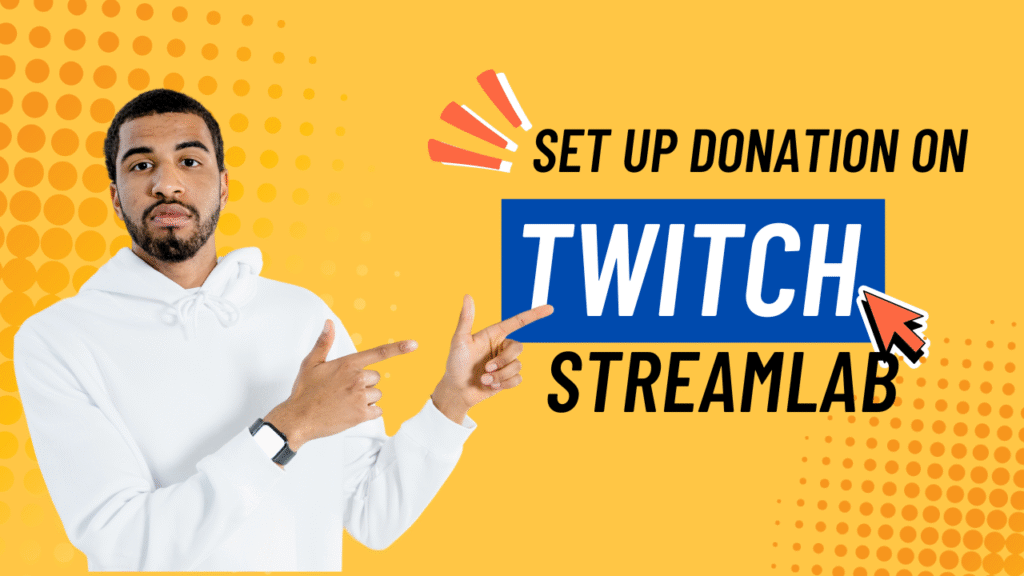
🔧 How to Set Up Donations on Twitch Streamlabs (Step-by-Step)
Let’s walk you through how to enable and configure donations using Streamlabs in 2025.
✅ Step 1: Create a Streamlabs Account
- Go to Streamlabs.com.
- Click Log In or Sign Up.
- Choose Twitch as your platform.
- Authorize Streamlabs to connect to your Twitch account.
🎯 Tip: Make sure you’re logged into the Twitch account where you stream.
✅ Step 2: Set Up Your Donation Page
- Once logged in, go to your Dashboard.
- In the sidebar, navigate to Settings > Donation Settings.
- Under Methods, choose your preferred payment gateway:
- PayPal
- Stripe (Credit/Debit cards)
- Skrill
- Coinbase (Crypto donations)
📌 Don’t have a PayPal account? See our section below on How To Make A Business Paypal For Twitch
✅ Step 3: Configure Donation Settings
Customize your donation page:
- Set minimum donation amount
- Add custom message and thank you notes
- Enable donation alerts
- Set up donation goals
You’ll get a unique donation link, like:
arduinoCopyEdithttps://streamlabs.com/YourTwitchUsername
Share this link in your:
- Twitch About Me section
- Chat using a bot command
- Social media profiles
✅ Step 4: Add Donation Alert Box to Your Stream
To visually show donations on-screen:
- Go to Widgets > Alert Box in Streamlabs.
- Customize the appearance (sound, animation, image).
- Copy the Widget URL.
- Paste the URL into your broadcasting software (like OBS Studio or Streamlabs Desktop) as a browser source.
Now, whenever someone donates—your viewers will see it live!
📱 How to Enable Donations on Twitch Mobile?
Even if you’re streaming or managing your account on mobile, you can enable and manage donations using:
- The Streamlabs Mobile App (Android/iOS)
- Twitch app for mobile (to edit About section and add donation link)
✅ To add a donation link on Twitch mobile:
- Open the Twitch app
- Go to Profile > Edit Panels
- Add a Text or Image Panel
- Paste your Streamlabs donation link
🔄 How to Set Up Donations on Twitch Without Streamlabs?
Not a fan of Streamlabs? You can still collect donations via:
| Platform | How It Works | Pros |
|---|---|---|
| Ko-fi | Create a profile and share link | No fees for small tips |
| Patreon | Monthly supporter subscriptions | Reliable recurring income |
| BuyMeACoffee | One-time or monthly donations | Simple & mobile-friendly |
| PayPal.me | Direct link to send money | Easy setup, no 3rd-party UI |
While Streamlabs is most integrated, these alternatives are perfect for creators who want lightweight or customized solutions.
🎥 How to Set Up Donations on Streamlabs for YouTube?
If you’re streaming on YouTube, setup is nearly identical.
- Log into Streamlabs using your YouTube account.
- Go to Donation Settings > Methods
- Add payment gateways (same options: PayPal, Stripe, etc.)
- Share your donation link in:
- YouTube Live description
- Channel About section
- Chat using Nightbot or StreamElements
🔁 The donation alert box can also be added in OBS Studio or Streamlabs Desktop, just like with Twitch.
💰 Streamlabs Donation Payment Methods (2025 Update)
As of 2025, Streamlabs supports:
| Payment Method | Supported? | Transaction Fee | Notes |
|---|---|---|---|
| PayPal | ✅ | Varies by country | Most popular |
| Credit/Debit | ✅ (via Stripe) | ~2.9% + $0.30 | Secure & easy |
| Skrill | ✅ | ~1.9% | Popular in Europe |
| Coinbase (Crypto) | ✅ | Network fees | For tech-savvy audiences |
| GPay/Apple Pay | ✅ (via Stripe) | Standard Stripe fee | Mobile optimized |
You can enable one or more depending on your audience’s preferences.
🤔 How to Donate on Streamlabs Without PayPal?
Don’t have PayPal? No worries—Streamlabs supports credit/debit cards via Stripe, and even crypto via Coinbase.
To donate without PayPal:
- Visit the creator’s Streamlabs donation link.
- Choose Card or Crypto as your payment method.
- Enter details and confirm the donation.
✅ This is a great option for international fans who don’t use PayPal.
🆕 What’s New in 2025 for Streamlabs Donations?
🌐 Unified Payment Dashboard
Creators now manage Twitch, YouTube, and Facebook Gaming donations from one centralized dashboard.
🔔 AI-Powered Alert Customization
Streamlabs introduced AI-driven alerts that automatically adjust based on donation size or frequency.
📲 NFC & QR Donations
You can now generate a QR code for your donation link—perfect for in-person events or social media.
❓ FAQs: Real Answers for Real Streamers
1. Is it safe to use Streamlabs for donations?
Yes. Streamlabs uses secure gateways like PayPal and Stripe. Your financial data is never stored on their servers.
Pro Tip: Always use two-factor authentication on both Streamlabs and PayPal for extra security.
2. Can I test my donation alerts before going live?
Absolutely. Streamlabs provides a Test Donation button inside the Alert Box widget settings. Use it to:
Check animation
Adjust volume
Preview appearance
3. What if someone sends a chargeback?
Chargebacks are unfortunate but can happen. Here’s what to do:
Use minimum donation thresholds (e.g., $3 or more)
Avoid giveaways tied to donations
Respond to PayPal disputes with clear evidence
💡 Streamlabs does not handle chargeback disputes. You’ll need to work with PayPal or Stripe directly.
4. Do I have to pay taxes on Twitch donations?
Yes. In most countries, Twitch donations are considered taxable income. Keep track of:
Total donations received
Platform processing fees
Any business expenses (like overlays or software)
Always consult a tax advisor or use tools like QuickBooks
5. How can I thank donors live on stream?
Use Streamlabs’ Alert Box to trigger on-screen thank you messages, sounds, or gifs.
You can also:
Verbally thank donors
Add a scrolling “Donor List” widget
Set up tier-based thank you goals
Engaging with donors increases retention and builds community loyalty.
✅ Conclusion: Ready to Accept Donations on Twitch?
Setting up donations through Streamlabs is one of the fastest and most reliable ways to start earning on Twitch. In 2025, the process is easier than ever—with multiple payment options, mobile compatibility, and advanced alerts.
To recap, here’s what you need to do:
- Create a Streamlabs account
- Link payment methods
- Customize your donation page and alerts
- Share your donation link
- Engage with your community and thank your supporters
💬 Have questions or tips from your experience? Drop a comment below! Want more Twitch growth hacks?
Faizan is a content creator with 3+ years of experience helping people grow and monetize on platforms like Twitch, YouTube, and Instagram. He provides step-by-step guides on solving common social media problems using the latest digital tools.